Product/June 10, 2024
How to Bulk Generate Product Photos With Similar Backgrounds for Different Products

Alfred
Co-founder

Learn how to generate up to 25 product photos with similar or varied backgrounds with our latest feature, bulk generation.
Creating product images one by one is time-consuming, especially when you have hundreds or thousands of products.
With Pebblely's new bulk generation feature, you can generate images with similar or varied backgrounds for up to 25 products at a time, saving you hours of work.
How to bulk generate product photos in Pebblely
You should now see a new "Bulk generate" button in the top-right corner of your account. Click it to get started.
Note that every image generated through bulk generation costs 1 image credit, just like the rest of the app.
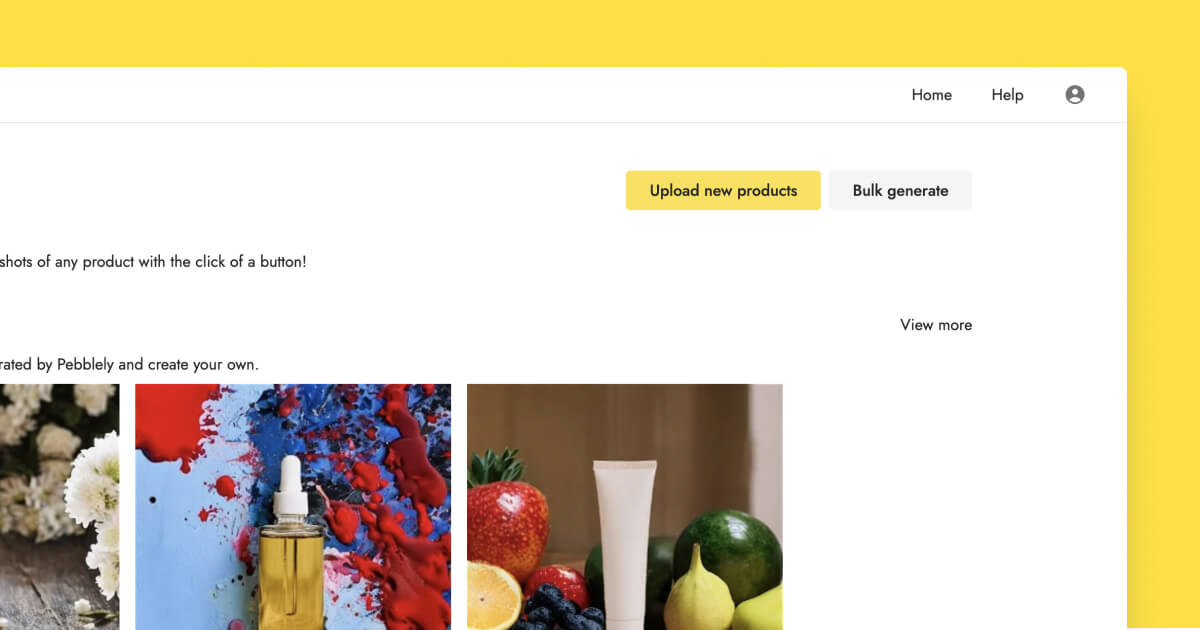
1. Select up to 25 products
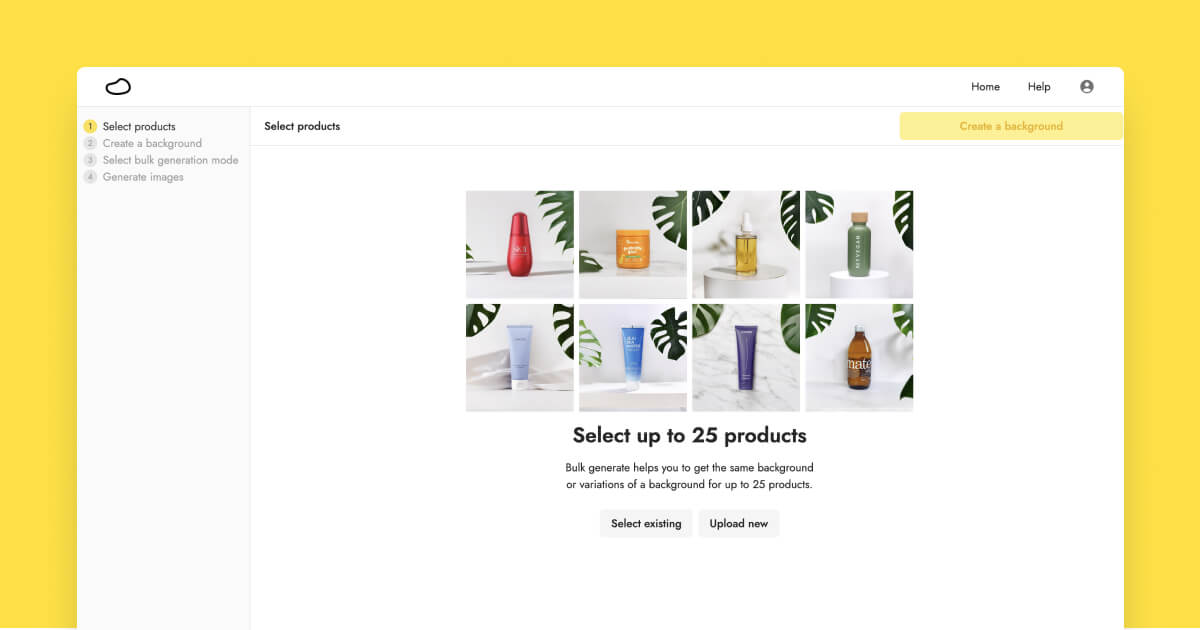
You can either upload new products or select from your existing assets.
For newly uploaded products, Pebblely will automatically remove the background. If you wish to edit the background, click "Edit background" to remove and restore parts of the background.
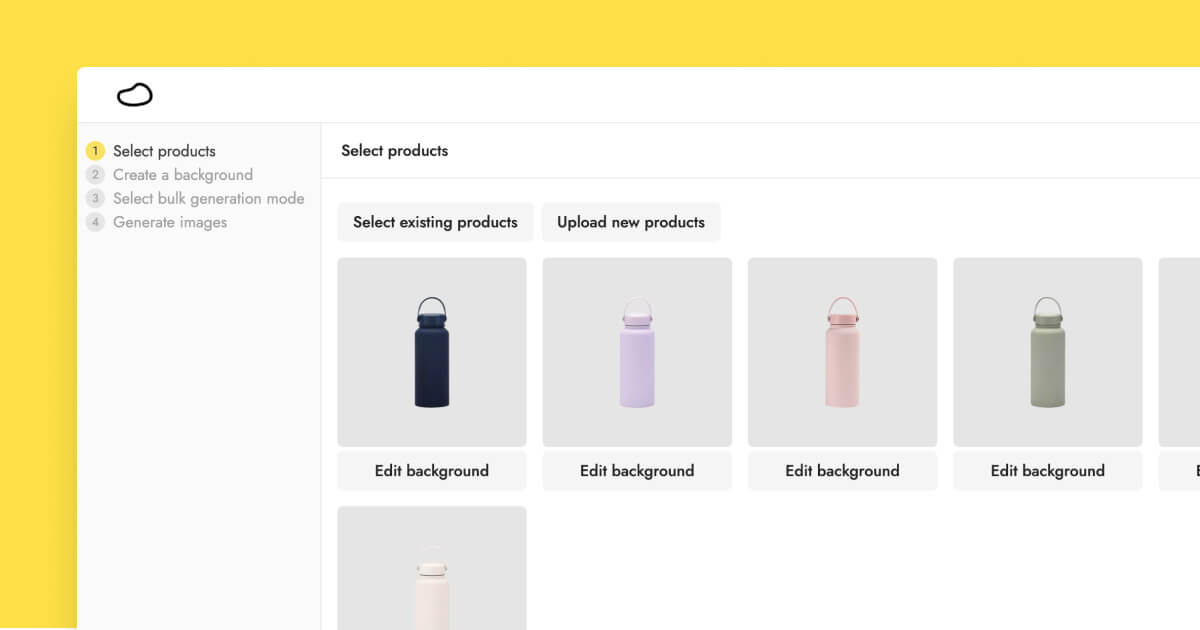
2. Create a background
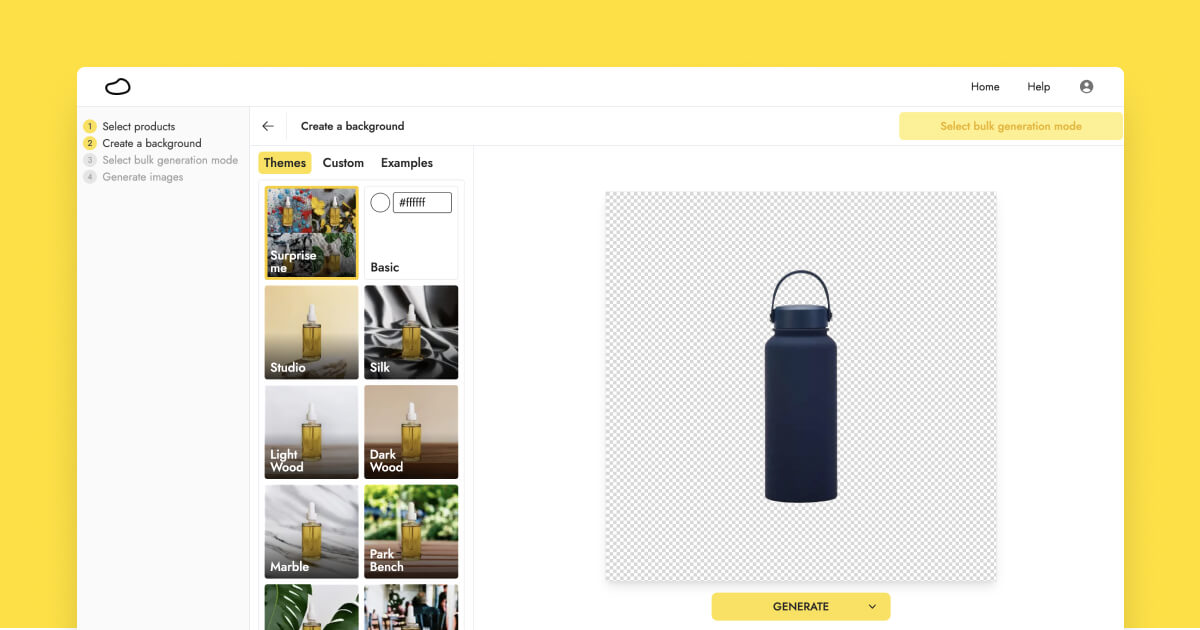
Let's start by creating a background for one product. This allows you to get the background you like before generating similar backgrounds for the remaining products—saving you time and image credits.
Generating an image via bulk generation works the same as generating images for individual products. You can choose from over 40 themes or generate custom backgrounds using the Generate or Generate+ mode. If you need inspiration, check out our gallery of 100+ examples.
Once you are happy with the image you have generated, let's apply that to your remaining products. Click "Select bulk generation mode" to proceed.
3. Select bulk generation mode
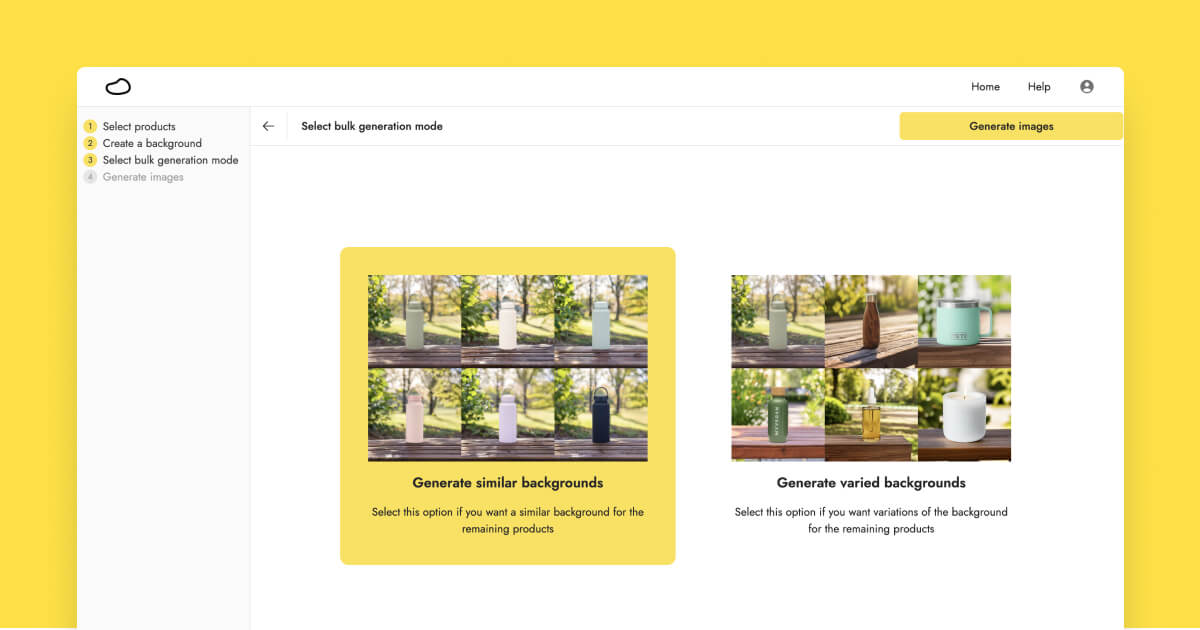
Here, you can choose between two options:
- Generate similar backgrounds: This option gives you an almost identical background for the rest of your products. This is ideal for multiple variants of a product, such as a collection of wines or water bottles.
- Generate varied backgrounds: This option gives you a similar setting with some variations, such as different park benches. This is also more suitable if your products are of different sizes.
As you can see in the screenshot above, the former gives you very similar backgrounds for all your products while the latter gives you some variations.
Then, click "Generate images".
4. Generate images
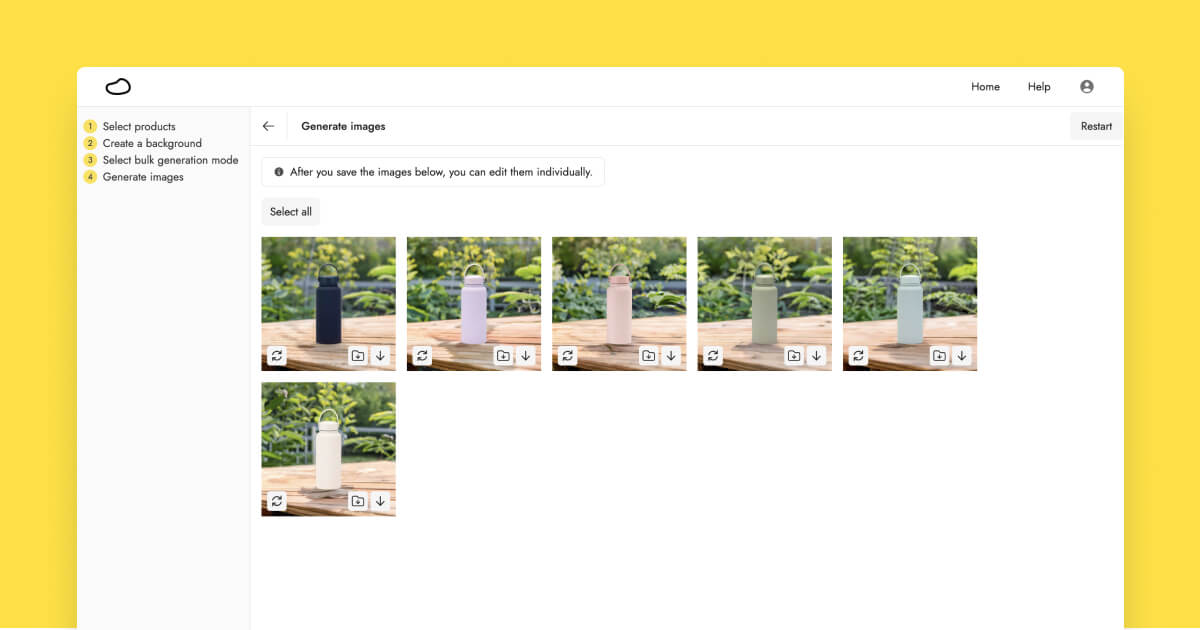
Pebblely will generate images for the remaining products based on the selected bulk generation mode.
Once the images are ready, you can...
- View a larger version by clicking on the image
- Regenerate the image
- Save the image to your account
- Download the image to your computer or phone
To make things easier, there is also a "Select all" button so that you can regenerate, save, or download all the images at once.
Reminder: Bulk-generated images are not saved by default. So remember to save the ones you want!
Give us your feedback
This is the first version of the bulk generation feature, and we aim to improve it further. Here are some enhancements we are considering:
- Changing canvas size
- Adjusting product position and alignment
- Scaling products individually or all at once
After you have tried bulk-generating your product photos, we would love your feedback. Do you need to generate images for more than 25 products? Does the canvas size matter to you? Is there anything we are missing? Let us know what you love and hate about our bulk generation feature so that we can make it better.
Keep learning
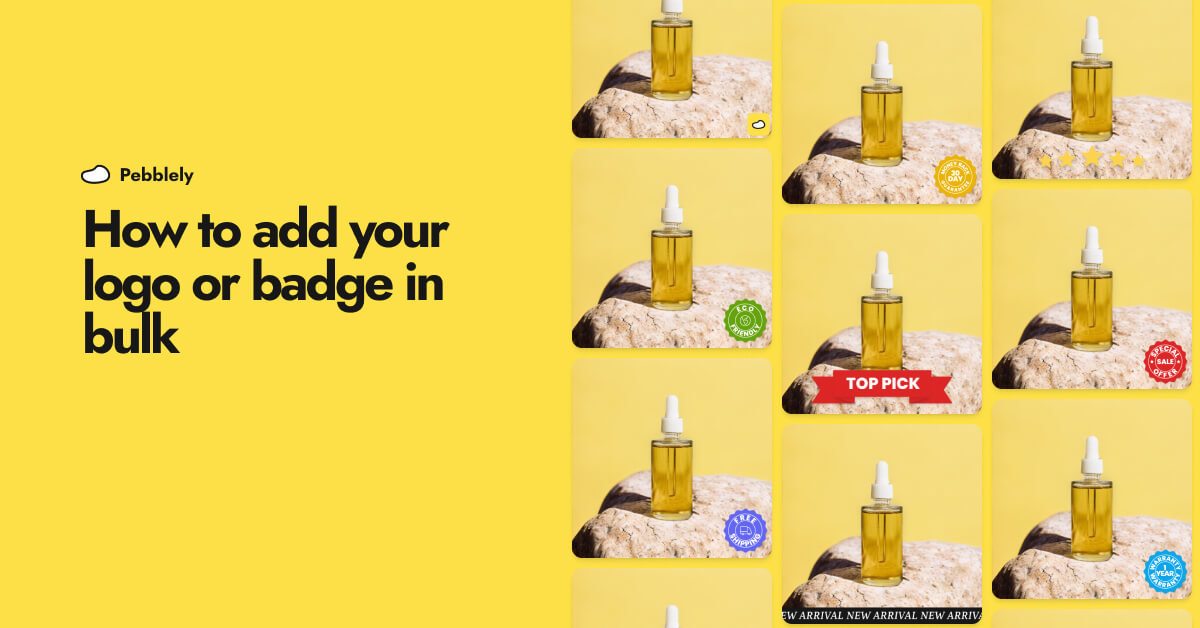
How to Add Your Logo or Badge to Your AI Product Photos in Bulk
Whether you want to watermark your product photos with your logo or highlight certain attributes or achievements of your products to convert more shoppers, you can now easily add your logo or badge in bulk.
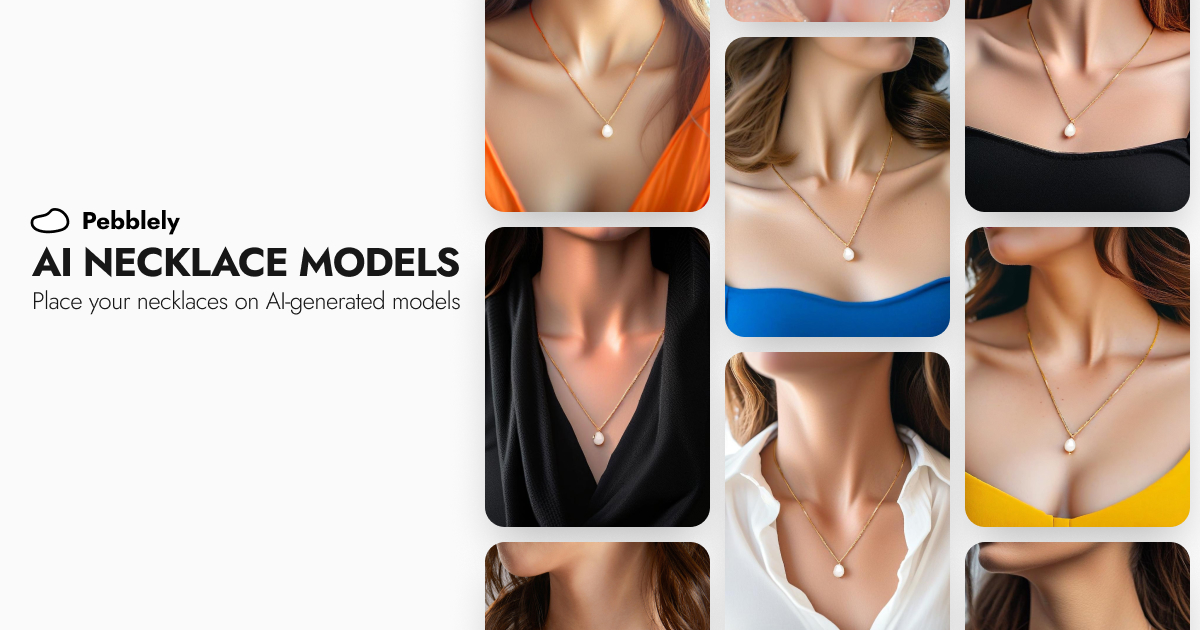
How to Put Your Necklaces on AI-Generated Models
You can generate necklace model photos for your brand by using model photos as reference images and generating with the GENERATE+ mode.
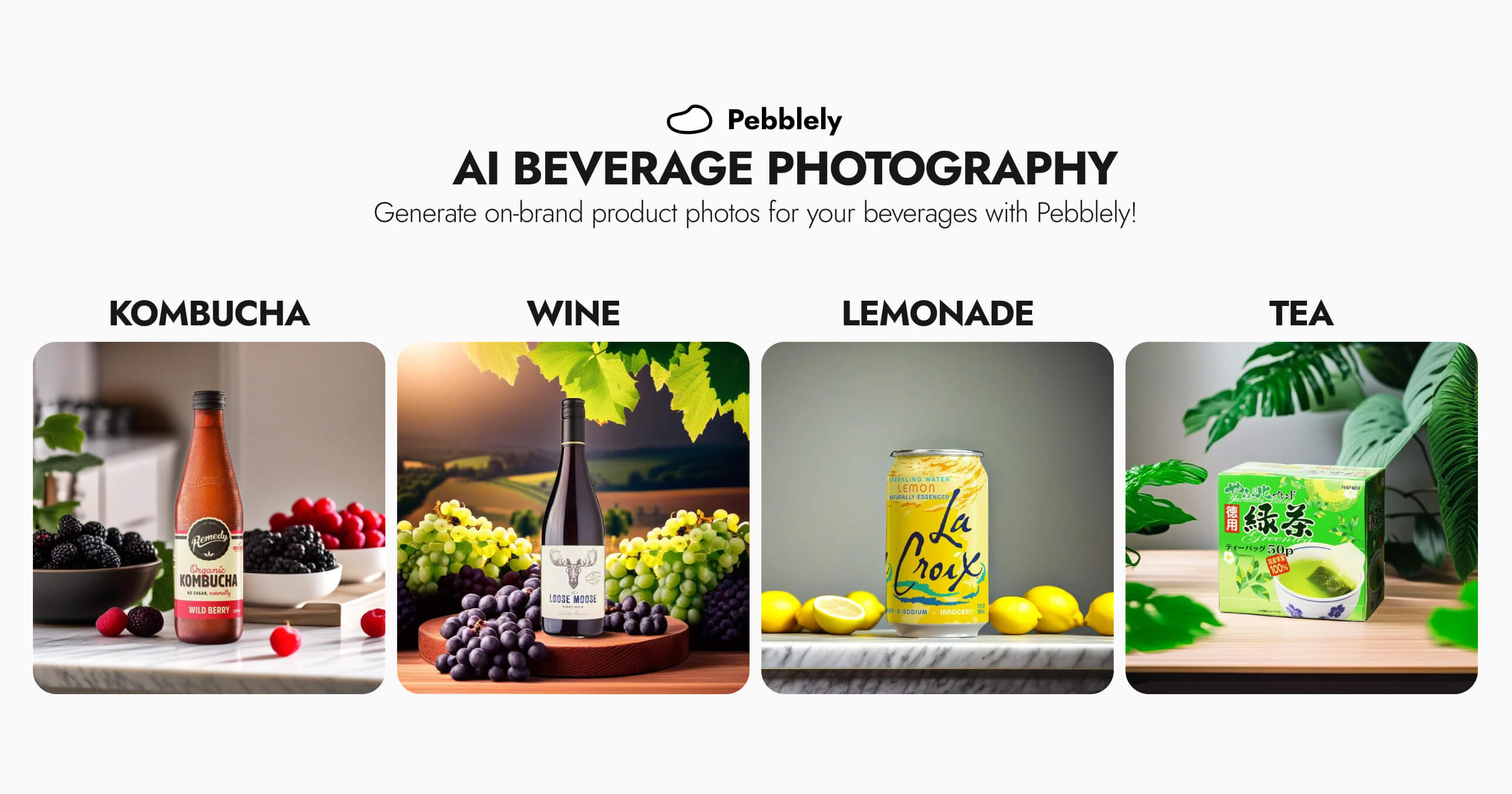
How to Generate Professional Beverage Product Photos with AI
Use Pebblely to generate professional photos for your bottled and canned beverages in any background.