Product/May 31, 2024
How to Generate Professional Beverage Product Photos with AI

Gabriel
Marketing
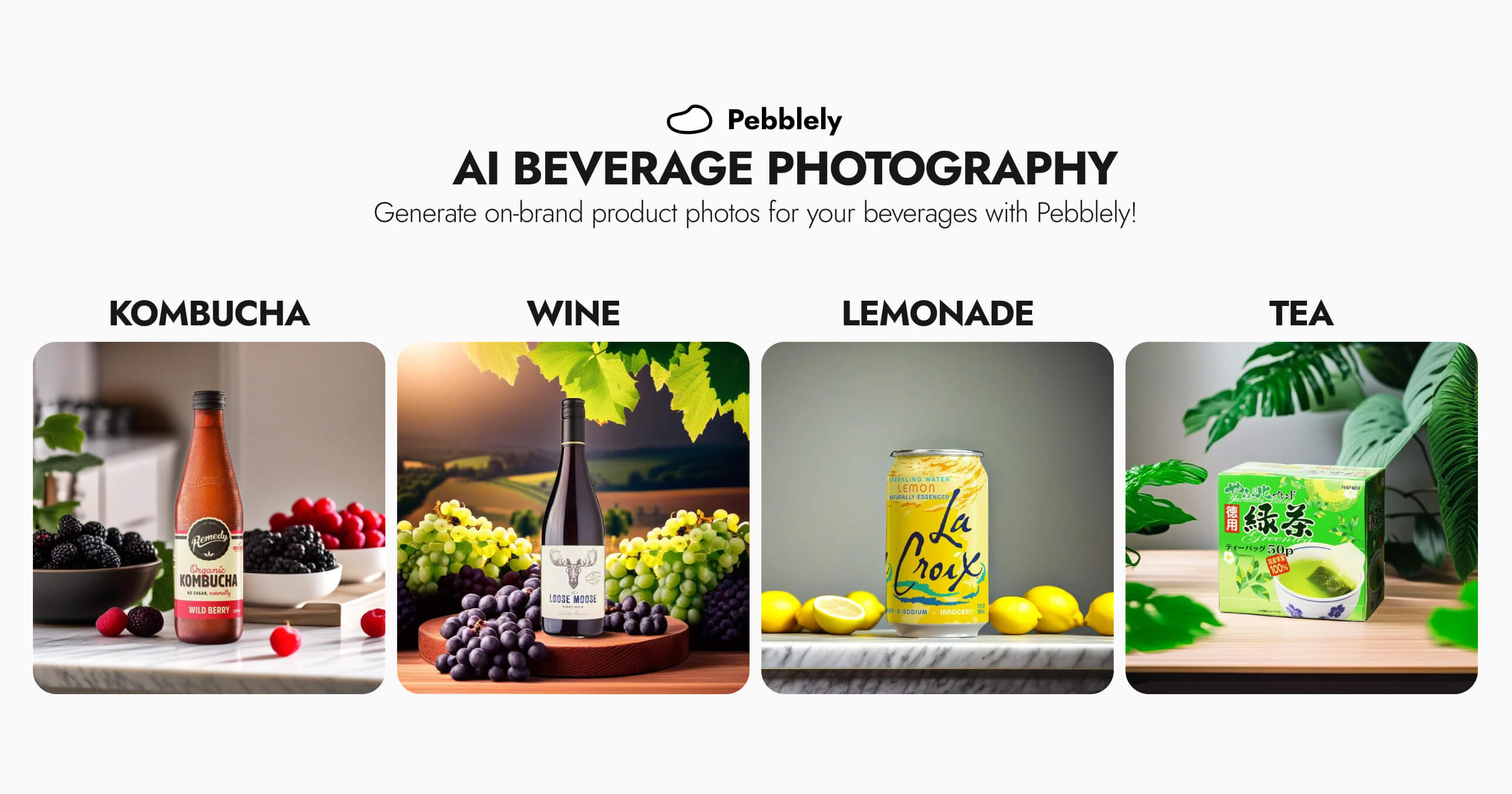
Use Pebblely to generate professional photos for your bottled and canned beverages in any background.
You can now generate professional product shots for any beverage with Pebblely.
Gone are the days of tedious and exhausting photoshoots. No more purchasing different fruits you will not eat just for photoshoot props. Pebblely can help you generate beautiful, on-brand, professional photos of your bottled and canned beverages in seconds with AI.
No props or staging is required. You only need:
- A photo of your bottled or canned beverage
- A description of the photo you want
- A reference image (if you have a particular lifestyle shot in mind)
Pebblely uses AI to generate a background according to your description and uploaded reference image (if any), from just a single photo of your beverage.
I'm going to use Remedy's wild berry kombucha bottle as an example in this blog post.
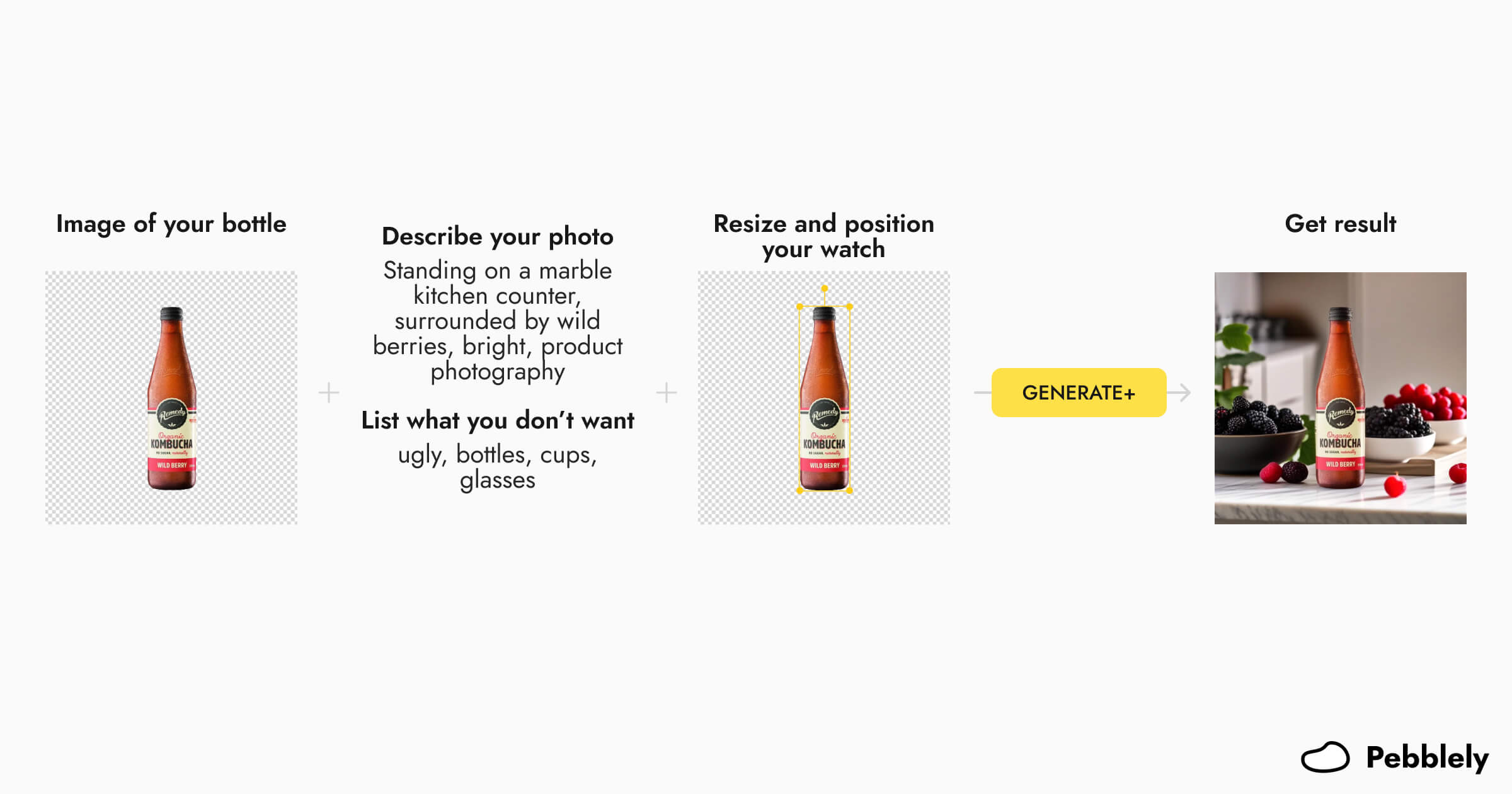
How to generate professional beverage product photos with Pebblely
A quick overview of the steps before we dive into them individually:
- Upload a suitable photo of your beverage
- Describe your ideal background
- List what you don't want
- Upload a reference image (optional)
- Resize and position your bottle as you wish
- Choose between GENERATE and GENERATE+
If you make it to the end, I have a tip for how to do all these in just a few clicks!
Here's a 3-minute tutorial where I show you how I generate professional photos of a kombucha bottle with Pebblely:
1. Upload a suitable photo of your beverage
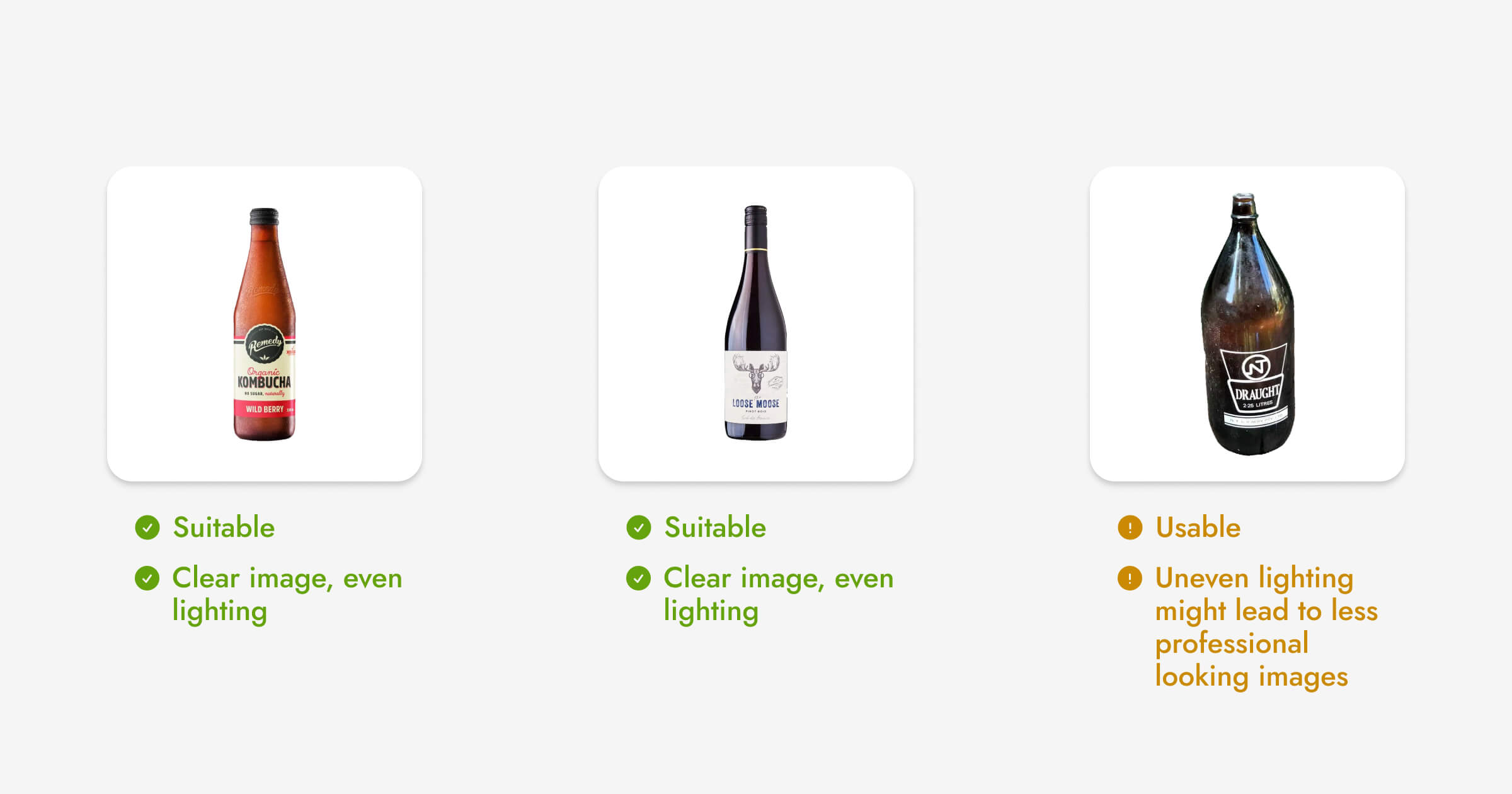
For the best results, use a product image that:
- Is clear and sharp
- Appears three-dimensional
- Has sufficient lighting
Pebblely generates backgrounds based on the image you upload. For instance, Pebblely will automatically create shadows and reflections based on the lighting on your product. Hence, it is crucial to ensure your product has sufficient lighting to generate a nice background.
If your bottle is reflective, be careful not to include unwanted reflections, such as yourself or smartphone.
2. Describe your ideal background
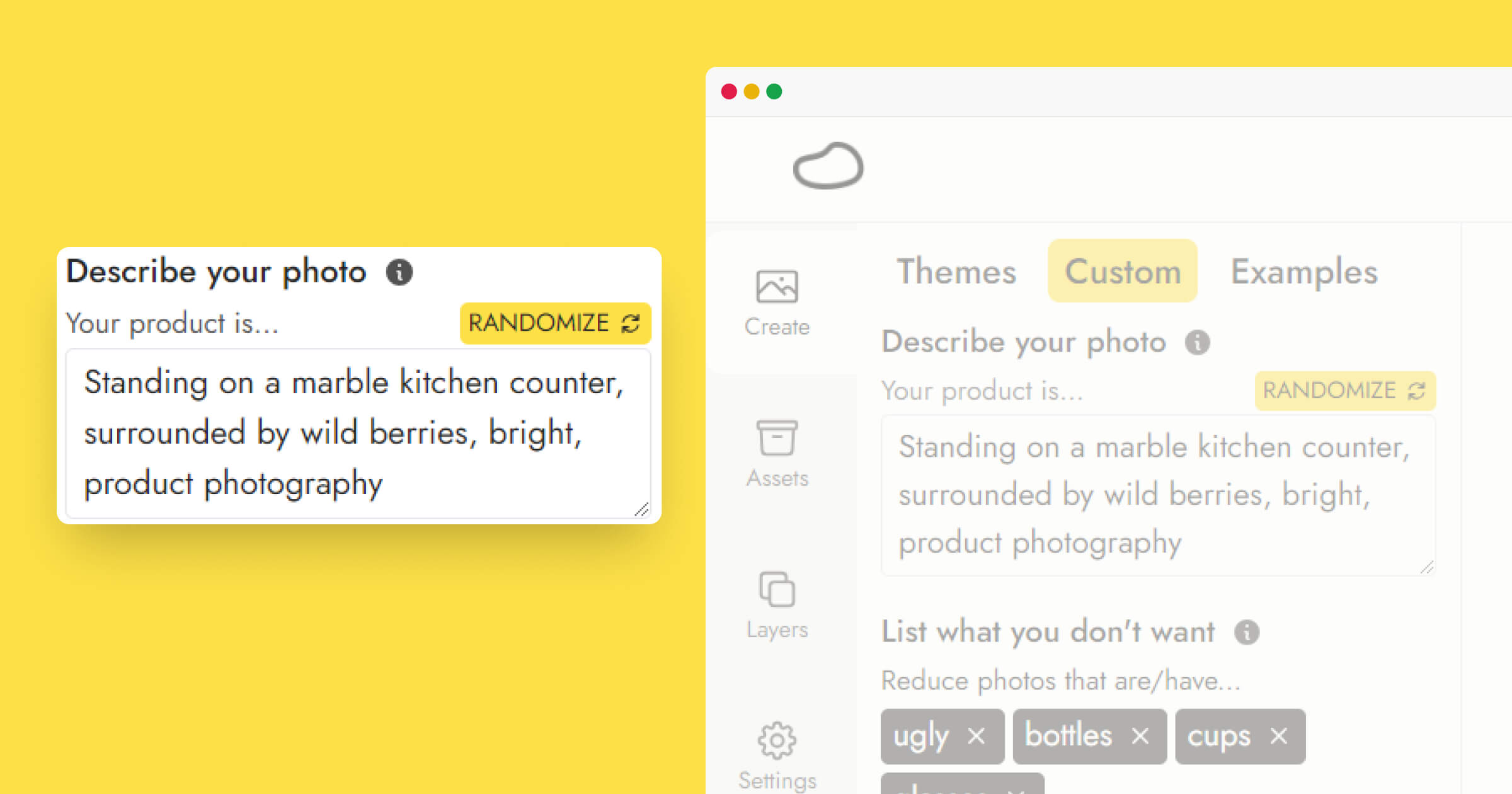
There are three parts to a good custom background description:
- The position of the product
- Any additional items around the product
- Any desired style(s) of the generated image
If you simply want your bottle to be on a wooden table with a plain background, you can use a short description, such as "standing on a wooden table", and let Pebblely be creative.
If you want specific elements in your image, such as the key ingredients in your Kombucha, you should include them in the description. For example, "standing on a wooden table, surrounded by wild berries, natural light, product photography" will let Pebblely know to also generate a background that has wild berries around your bottle.
Here are some examples you can use:
- Kitchen: standing on a marble kitchen counter, surrounded by wild berries, bright, product photography
- Outdoor: standing on a wooden table, surrounded by wild berries on a fruit farm, natural light, product photography
- Cafe: on a wooden table in a restaurant with diners in the background
- Nature: standing on an empty park bench, greenery in the background, product photography, sunlight, shallow depth of field
Feel free to add, remove, or change any of the phrases as you'd like! Sometimes a simple change might elevate your generated image. So I recommend playing with different descriptions.
3. List what you don’t want
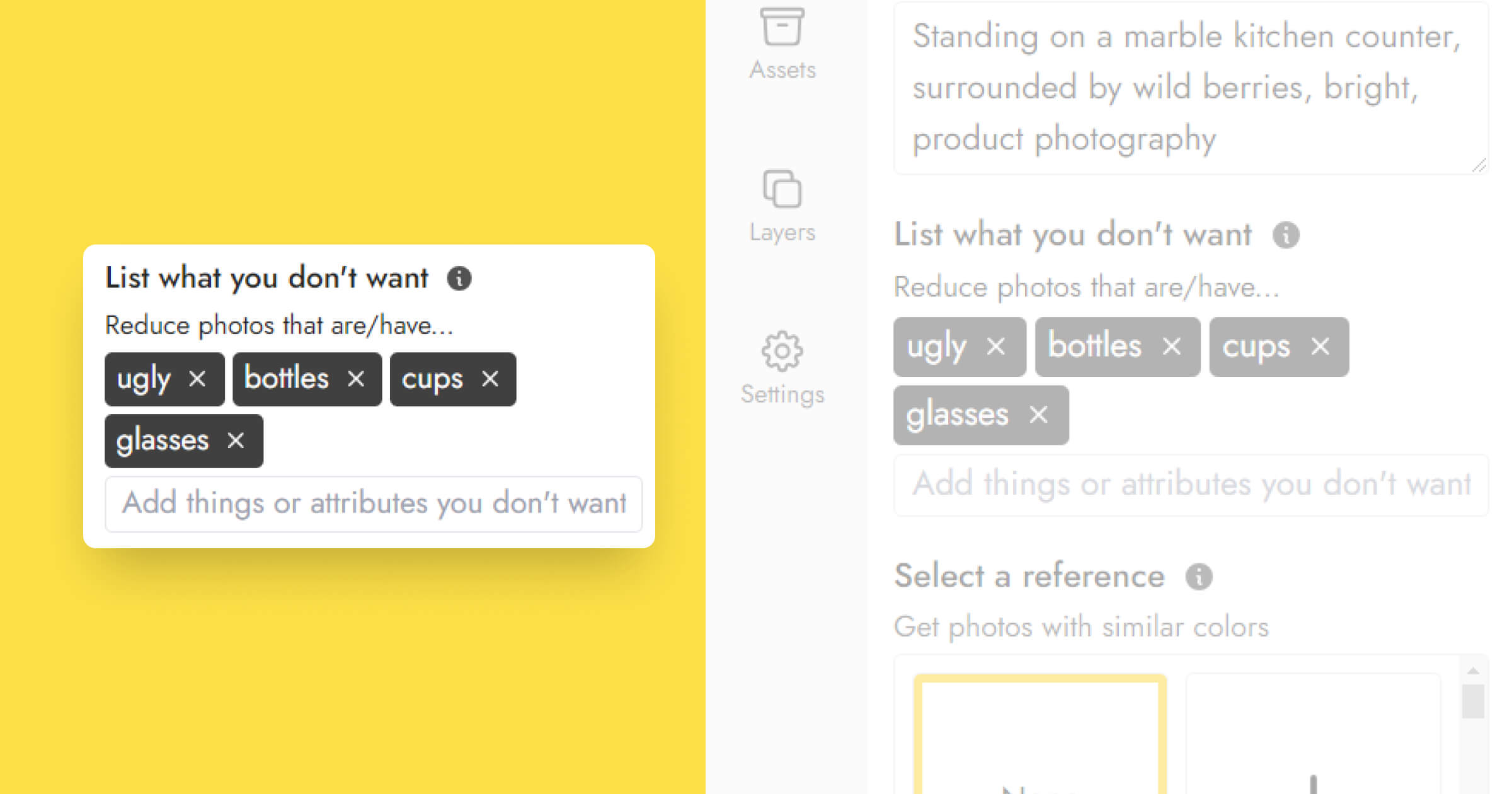
Pebblely might sometimes generate things you do not want in the images. List what you don't want and Pebblely will be less likely to generate images with those elements. You can exclude objects such as 'bottles, cups, glasses, knives, pots' and even concepts such as ugly or dark.
I tend to exclude "bottle", "cup, "glass" so that Pebblely doesn't generate other beverages in bottles, cups, or glasses, which might take the image's focus away from the kombucha bottle.
If you prefer your bottle to be standing but keep getting flatlay images, try excluding "flatlay", "flat lay", and "topdown".
4. Upload a reference image (optional)
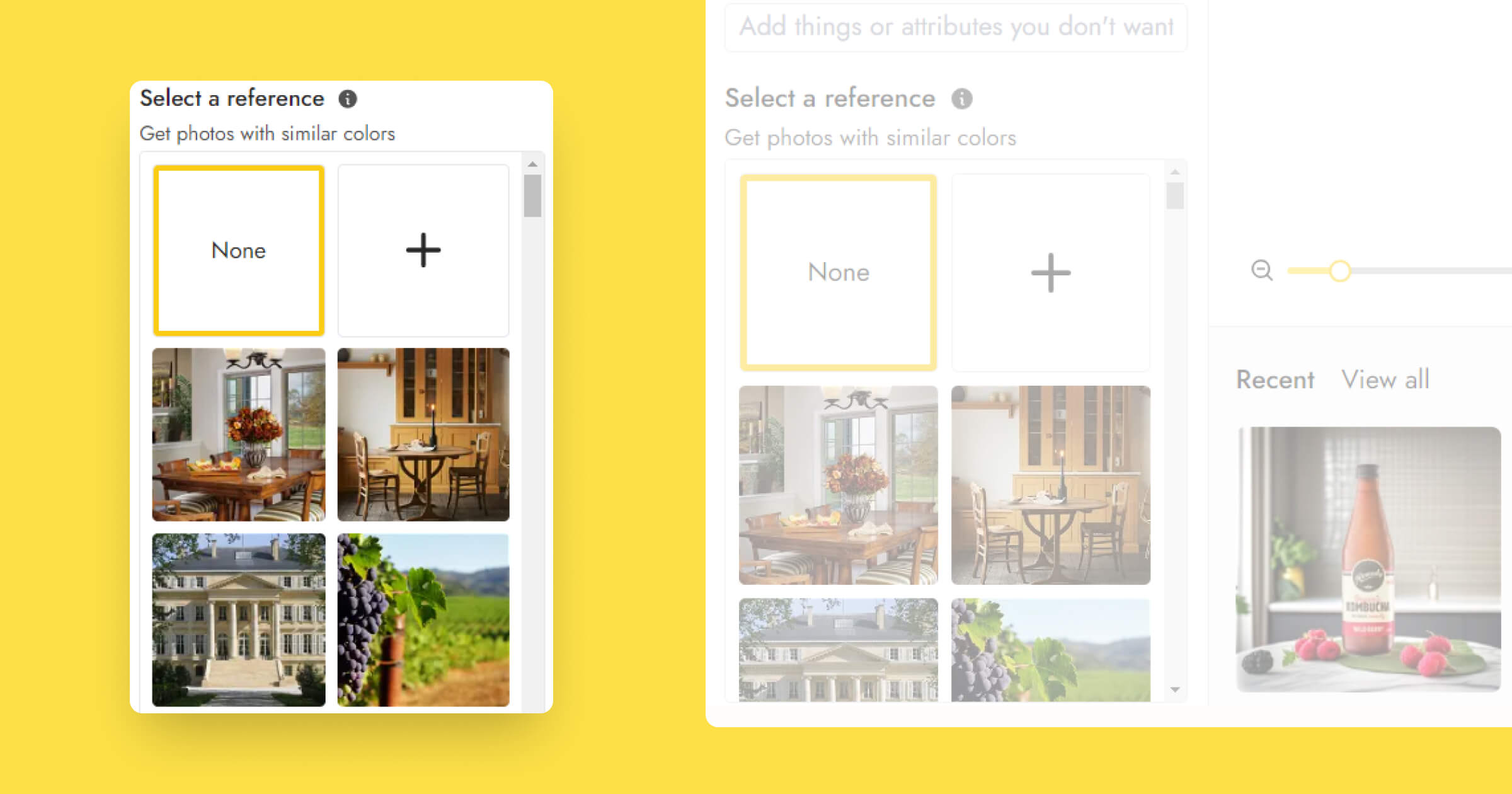
If you use a reference image, Pebblely will generate images with similar colors while following your description.
Here's a detailed guide on how to use reference images with Pebblely!
Flavored beverages such as Kombuchas are best presented with their key ingredients to show off their all-natural flavor. Hence the reference image should preferably have the key ingredient, in this case, wild berries.
5. Resize and position your beverage as you wish
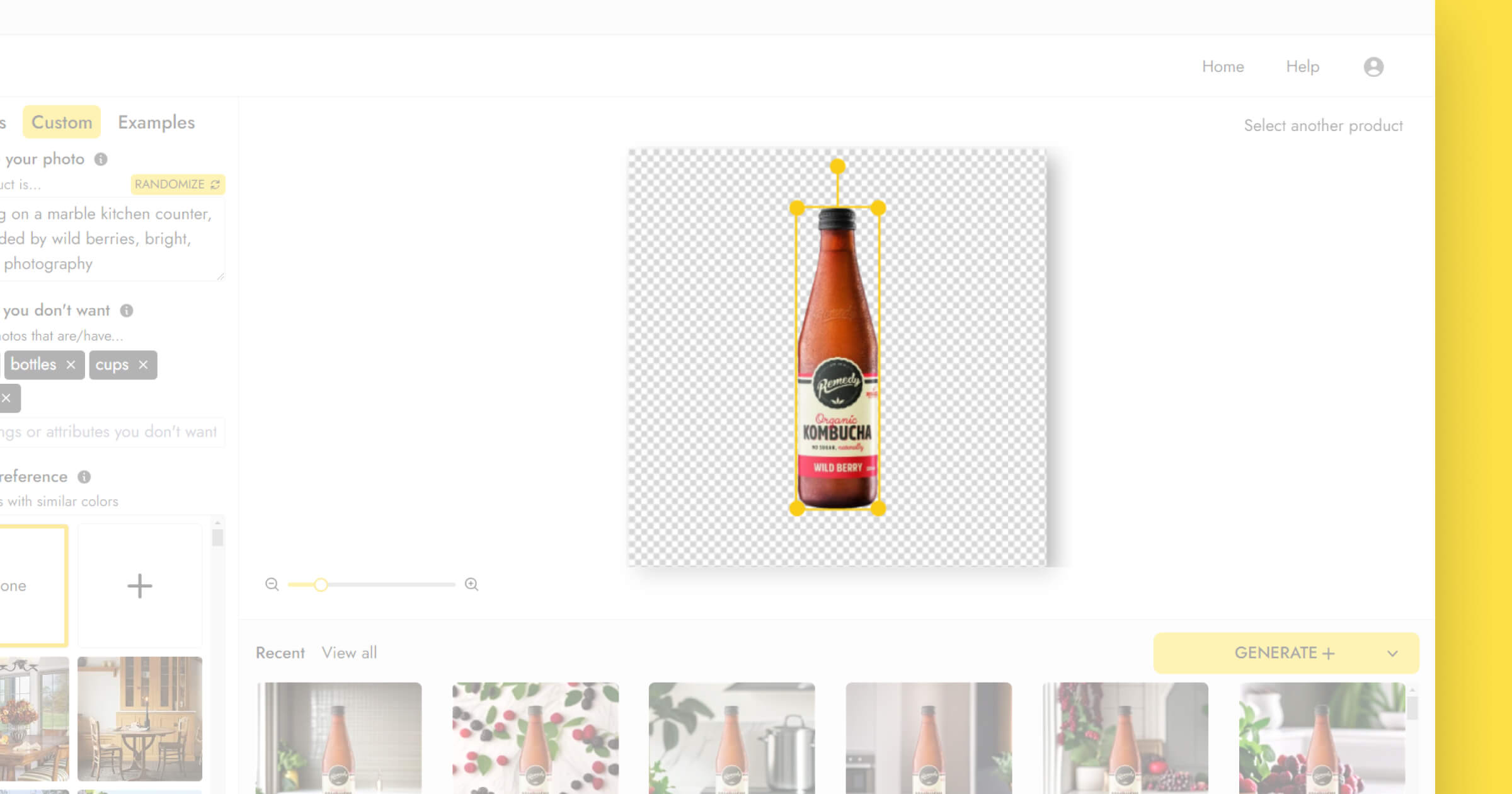
Pebblely automatically places your bottle in the middle of the canvas. But you can resize and move it around the canvas to generate a variety of images.
For example, I like to place my bottle in the center to ensure that it remains the focus of the generated images. Even after generating objects, such as fruits, in the background, the bottle will still stand out as the main subject of the image!
If you want to generate a glass of kombucha beside your bottle, try moving your bottle to the left or right of the canvas so that there is space for Pebblely to generate the glass beside your bottle.
6. Choose between GENERATE and GENERATE+
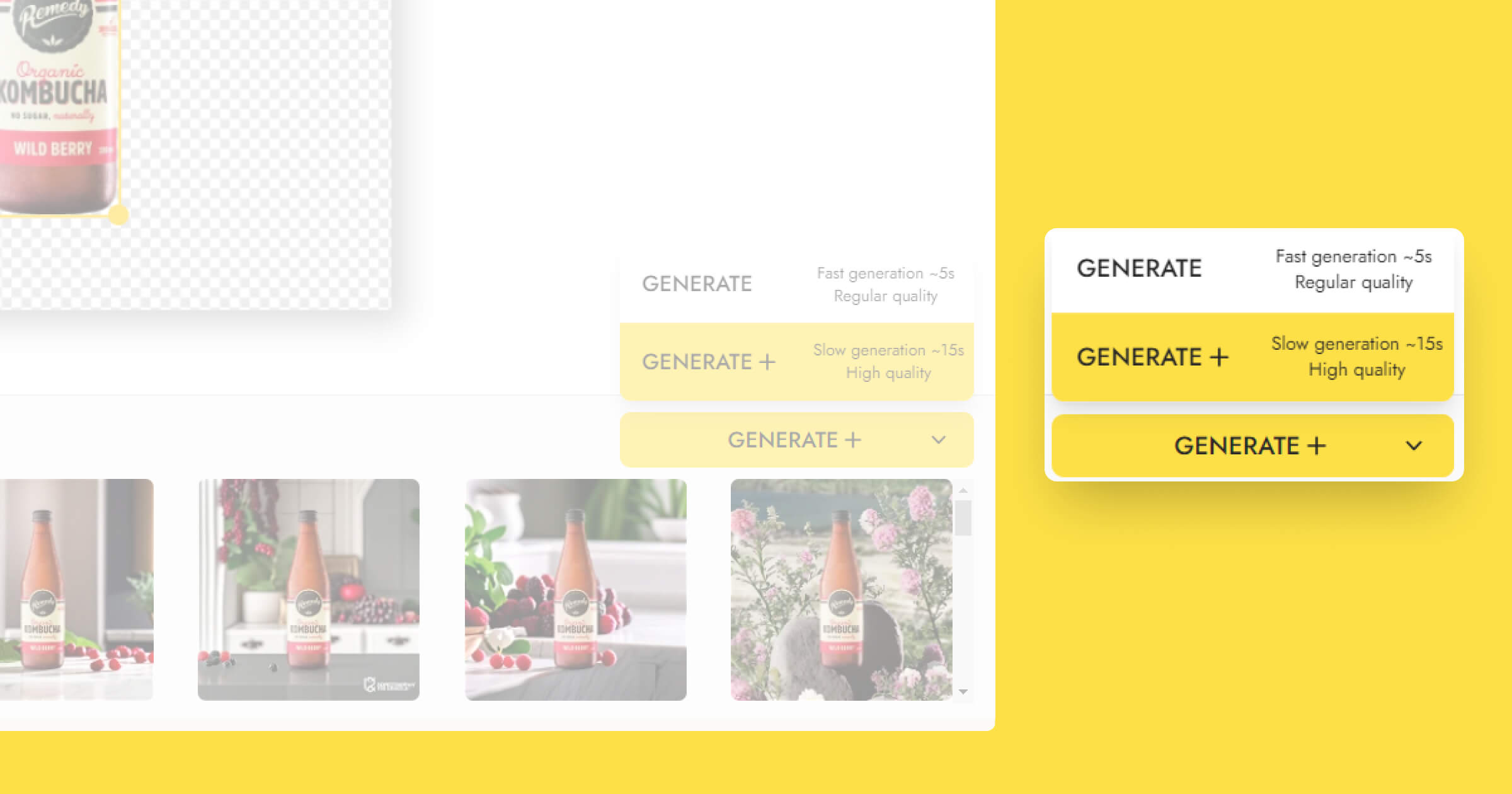
There are two generation modes in Pebblely:
- GENERATE: Gives you a regular-quality image in 5 seconds
- GENERATE+: Gives you a high-quality image in 15 seconds
When choosing between GENERATE and GENERATE+, it will depend on the image you want to generate. GENERATE+ is great at generating more detailed objects in the background but takes slightly longer.
I suggest using both GENERATE and GENERATE+ for different purposes.
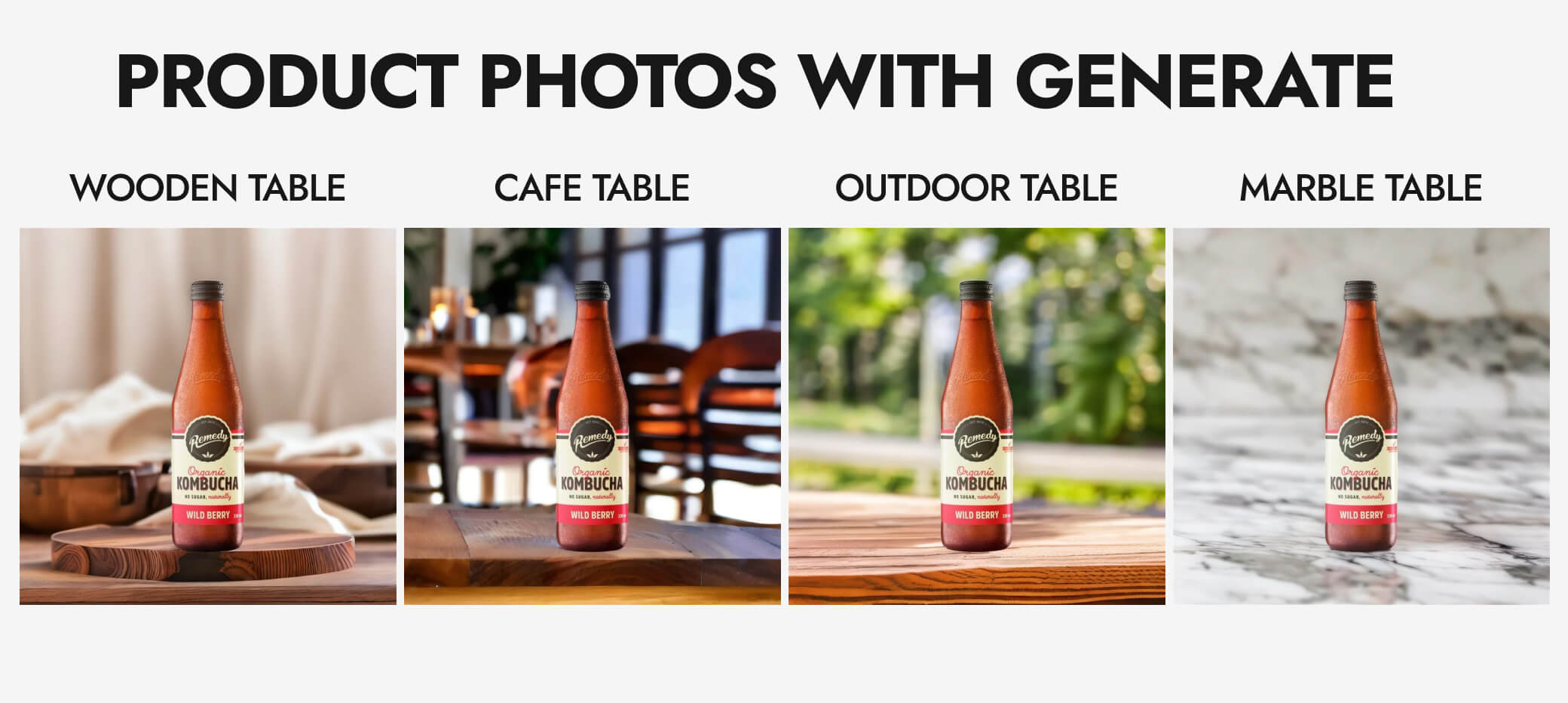
Use GENERATE to get images with simple backgrounds such as on "a wooden table" or "on a marble table". These images serve as product photos because of their simplicity, which makes the product the main focus. You can use these on your website to show off your product.
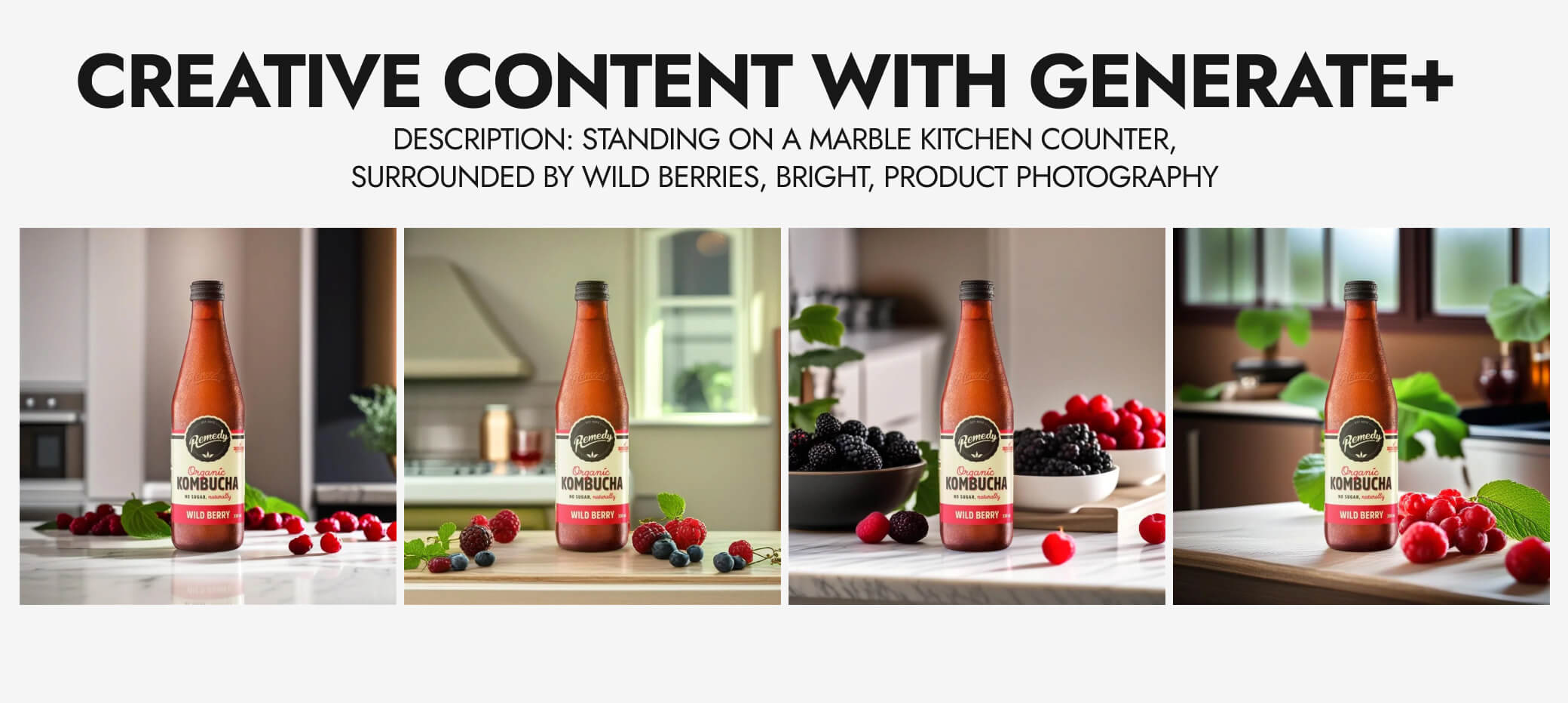
Use GENERATE+ for more elaborate images such as "standing on a marble kitchen counter, surrounded by wild berries, bright, product photography". GENERATE+ takes the extra time to generate clearer objects in the description, in this case, the wild berries. These images can vary greatly with different descriptions, such as by season or objects. You can then use these images as content for your social channels or creatives for your ads.
With that said, you can also use GENERATE to generate quality content and GENERATE+ for product photos. The key is in experimentation and finding out what works best for you!
Bonus: Simply use any of our themes!
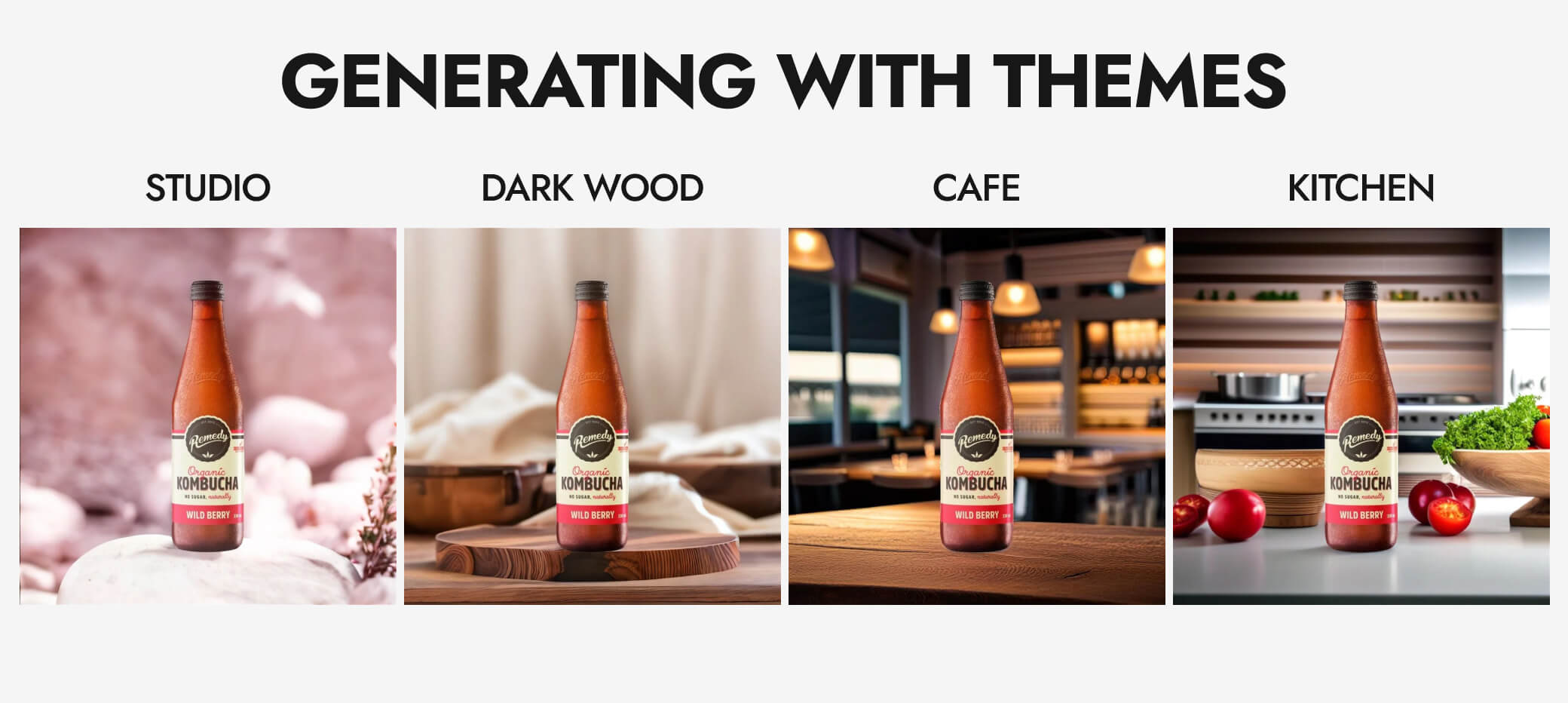
Not exactly sure what you are looking for yet? Use any of our themes to generate a background that you like. For bottled beverages such as kombucha, I recommend our "Studio", "Dark Wood", "Cafe", or "Kitchen" themes because they are simple yet elegant!
When you do land on a background you like and want to use it for your other bottled beverages, click on "Replace product" and select another bottle. Here’s a guide on how to reuse a background for different products.
Beautiful beverage product photos in seconds
Here are some examples I generated with Pebblely:
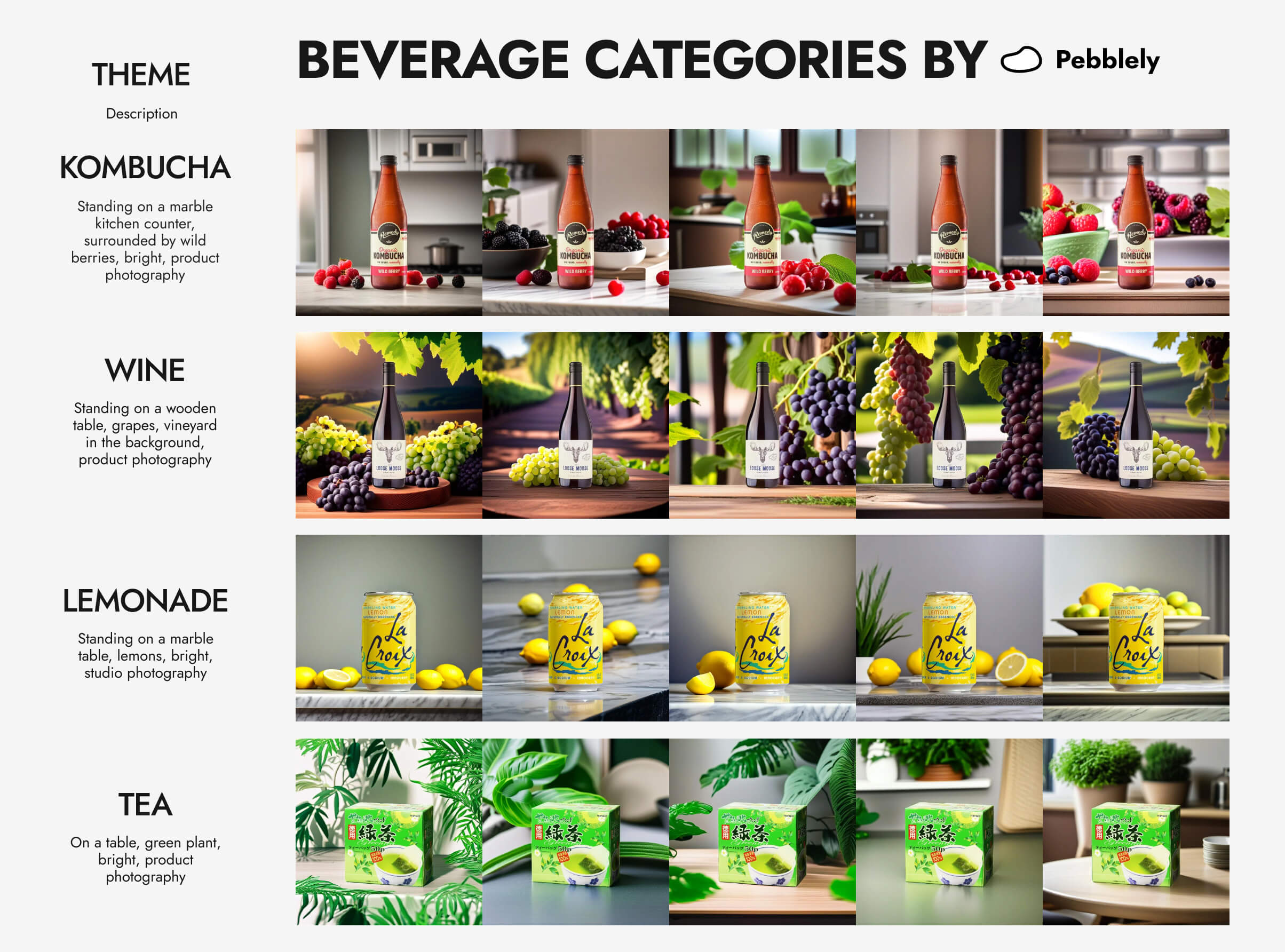
If there are slight issues with your generated images, remember that you can edit them in Pebblely, re-generate parts of the image, resize, and move your bottle.
Tag us on Instagram when you share your images so that we can re-share them on our Instagram Stories!
Keep learning
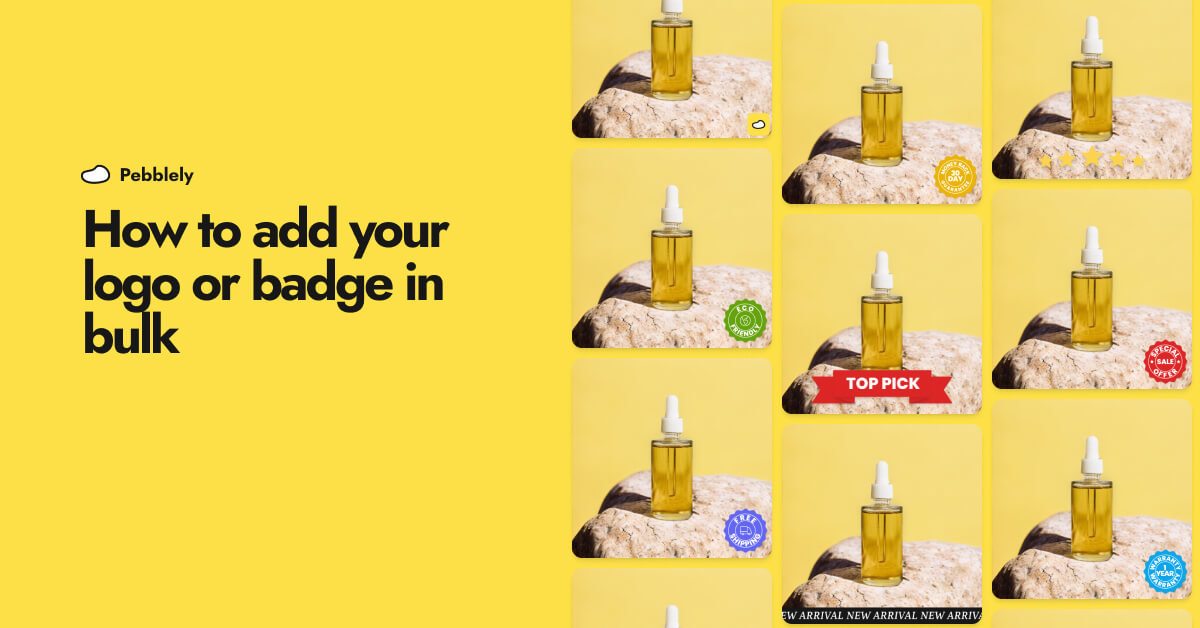
How to Add Your Logo or Badge to Your AI Product Photos in Bulk
Whether you want to watermark your product photos with your logo or highlight certain attributes or achievements of your products to convert more shoppers, you can now easily add your logo or badge in bulk.

How to Bulk Generate Product Photos With Similar Backgrounds for Different Products
Learn how to generate up to 25 product photos with similar or varied backgrounds with our latest feature, bulk generation.
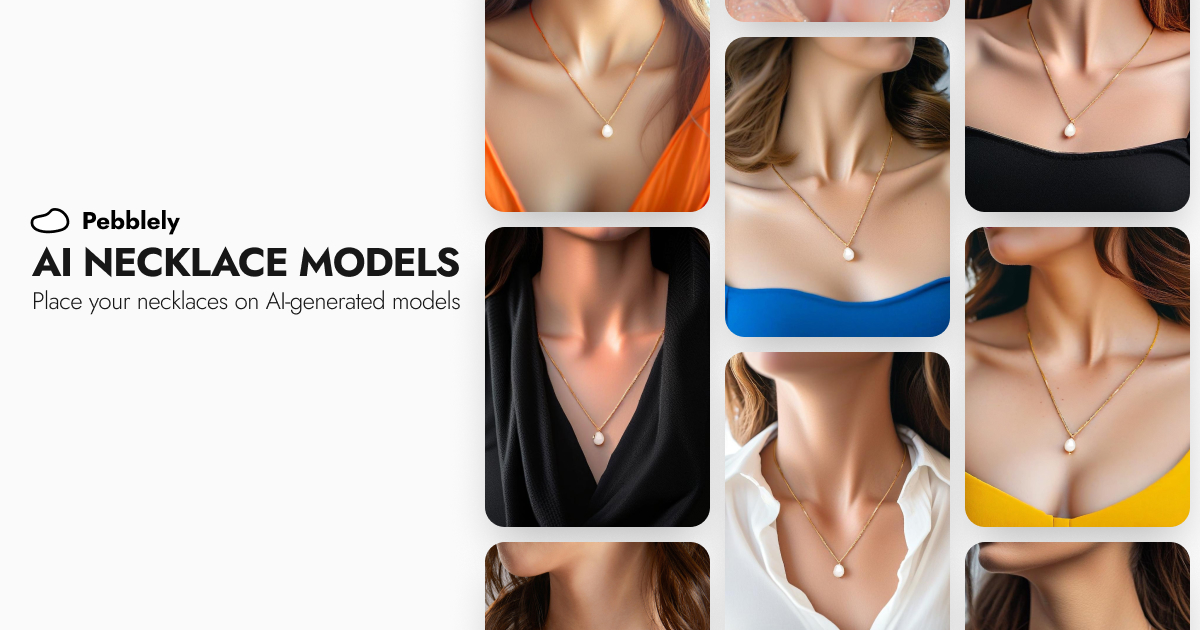
How to Put Your Necklaces on AI-Generated Models
You can generate necklace model photos for your brand by using model photos as reference images and generating with the GENERATE+ mode.